19 Best Inbox Management Tools for All Your Needs
You open your inbox with dread. Emails from months ago sit unread, while marketing emails from a site you no longer remember take up half your screen. You wish there were a way to get a fresh start and restore some order to your inbox.
AI email organizers can help you do just that. In this guide, we'll explore inbox management tools and how they can help you achieve your goals, like cleaning up Gmail faster with AI.
One tool that can help you manage your Gmail clutter is Inbox Zapper's Gmail cleanup tool. This tool uses artificial intelligence to help you quickly identify and remove unwanted emails and restore your inbox to its original state.
Importance of Inbox Management
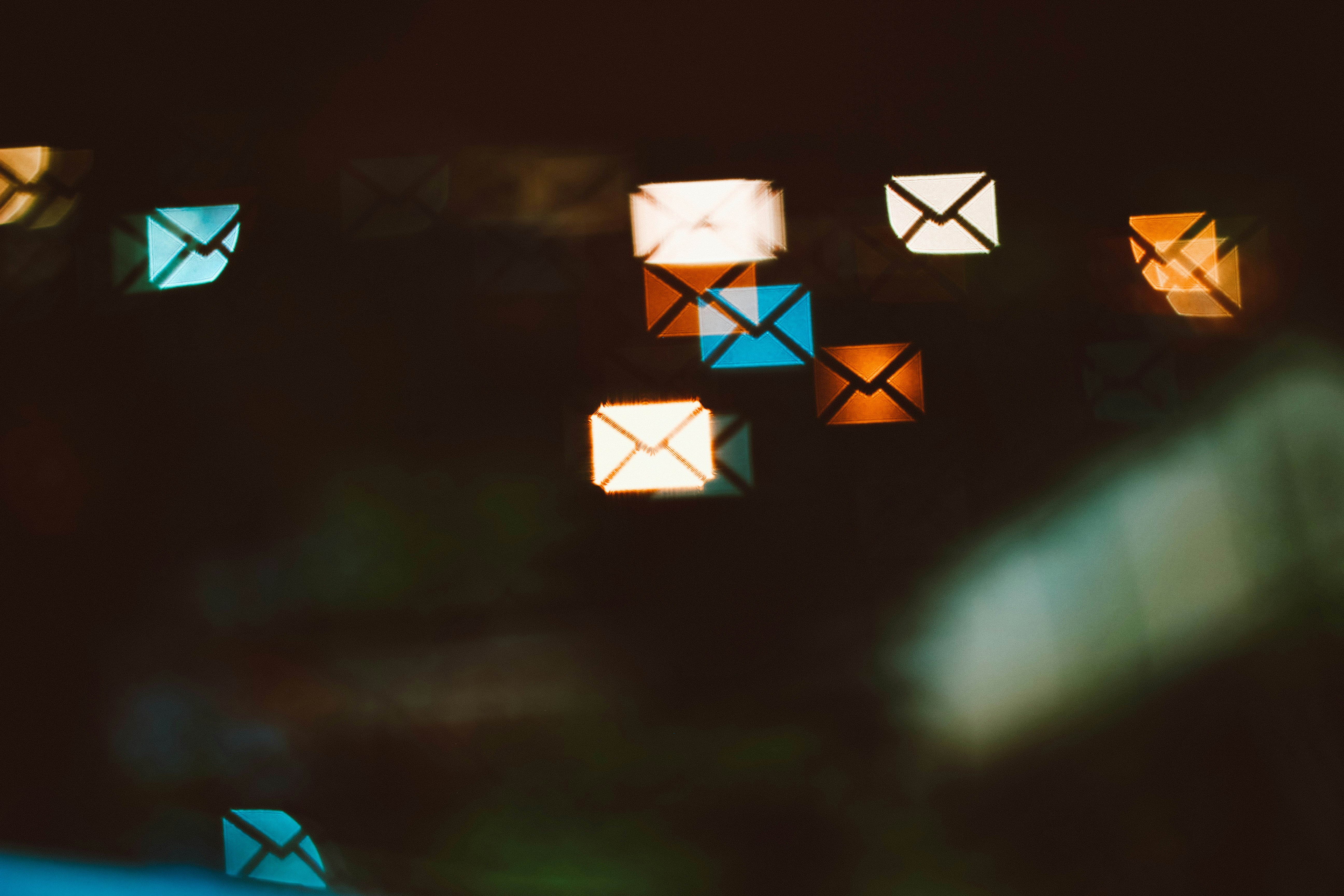
1. Turbocharge Your Productivity with Email Organization
Effective email inbox management can significantly improve productivity by allowing you to work more efficiently and focus on your most critical tasks. By keeping your inbox organized, you'll be able to find essential emails more quickly, which will help you complete tasks faster and more efficiently. Prioritizing and addressing emails based on their importance and urgency can help you focus on your most critical tasks. A well-managed inbox can help you avoid missing essential communications, deadlines, and meetings, which can negatively impact your productivity.
2. Crush Your Email Anxiety
A cluttered inbox can be overwhelming and stressful, making it difficult to concentrate on your work. Effective inbox management can alleviate some of that stress, allowing you to focus on your work. By creating folders, filters, and labels, you can quickly sort and categorize your emails, making finding the information you need easier.
This can also help you avoid feeling overwhelmed by a backlog of emails, as you can prioritize and address them based on their importance and urgency. Establishing boundaries around email usage, such as avoiding checking emails outside of work hours, can also reduce stress and improve your work-life balance. Managing your inbox effectively can help reduce stress, improve focus, and ultimately enhance your overall well-being.
3. Improve Your Focus by Organizing Your Inbox
Managing your inbox effectively can significantly improve your ability to focus on your most important tasks. An organized inbox allows you to concentrate on your priorities without being constantly distracted by unimportant or irrelevant emails. This lets you focus on your most critical work without interruptions, helping you work more efficiently and effectively.
By creating a system for managing your inbox, you can develop a routine that enhances your ability to focus, reduces mental clutter, and increases productivity. Spending the time to organize your inbox will allow you to improve your ability to focus, prioritize your work, and achieve better results.
4. Enhance Communication with Inbox Management
Communication is key, and maintaining your inbox goes hand in hand with strong communication. When you can find and respond to emails promptly, you’ll be better equipped to communicate effectively with colleagues, clients, and friends.
You can stay on top of critical communications and address issues before they become problematic. An organized inbox lets you easily access relevant information when needed, helping you communicate more effectively and accurately. Establishing a system for managing your inbox and prioritizing emails can strengthen your communication skills.
5. Build Stronger Relationships with Effective Email Management
Staying on top of your inbox and responding to emails promptly can strengthen your personal and professional relationships. Responding promptly to emails demonstrates reliability and professionalism, which helps build trust and rapport with others.
This trust and rapport can lead to more meaningful and productive conversations in person and online. With an organized inbox, you can quickly access important information, allowing you to provide more accurate and helpful responses to others. This, in turn, strengthens your connections and builds stronger relationships.
6. Make Better Decisions with Organized Email
An organized inbox lets you access relevant information quickly and make well-informed decisions. When you can easily review past communications, documents, and discussions, you’re better equipped to make strategic choices in your professional and personal life.
Effective email management aids in information retrieval, enabling you to refer to essential details and data that may influence your decision-making process. This can lead to better choices, improved problem-solving, and ultimately, more successful outcomes in your life.
7. Organize Your Inbox and Improve Time Management
Effective email management contributes to better time management. You can allocate your time more efficiently by organizing your inbox and setting clear priorities. You’ll spend less time searching for emails or dealing with clutter, freeing up more time for essential tasks and activities. This improved time management can lead to a better work-life balance, reduced overtime, and more opportunities to pursue personal interests or hobbies.
Related Reading
- How to Stop Spam Emails
- Gmail Mark All as Read
- How to Stop Receiving Spam Emails
- How to Stop Unwanted Emails in Gmail
How to Manage Your Inbox in 13 Simple Ways

1. Use Inbox Zapper
Inbox Zapper is a powerful tool that helps you clean up your Gmail inbox. With one click, this Gmail cleanup tool allows you to mass delete emails and unsubscribe from unwanted newsletters. It automatically scans your inbox, looks for email lists and other unwanted emails, and helps you remove them. No email data ever leaves your device, so you can rest assured your privacy is protected. Inbox Zapper was designed with privacy in mind from day one. Other tools resell your data. We just help you clean your inbox.
Join 15,687 people who have used Inbox Zapper to clean 28,384,924 emails. For now, Inbox Zapper only supports Gmail, but we will also expand to other email services. Inbox Zapper is the easiest way to clean your Gmail inbox. Try Inbox Zapper's Gmail cleanup tool for free today to clean up your Gmail inbox with one click.
2. Sort your emails into folders
One of the best ways to manage your inbox is to sort your emails into folders. This process allows you to sort through and prioritize emails to respond to the most important messages faster. For example, if you create a sorting system that puts all your must-answer emails in one folder, you can focus on getting through that folder and reduce distractions from non-urgent messages. Communicating efficiently shows your time management skills and respect for people's time.
3. Create a to-do list from your emails
If you receive emails with calls to action, you can use email organization to create a to-do list out of these messages. Then, you can see how many tasks you have and estimate how long it will take to complete them.
This allows you to dedicate specific time to each task, helping you plan your day. Once you have an established email organization system, you're also less likely to sift through email messages to determine what needs to be answered, when, what actions you need to take, or whether the email is essential. This is especially true when you effectively implement automated sorting functions in your email.
4. Use tags and folders to make searching for emails easier
Using tags, filters, and folders can help you search for messages faster. For example, if you use client tags, you can search through messages with a specific client tag more easily. This can reduce the time you spend looking for important emails, including those you've already answered, have yet to answer, and have already archived.
5. Create actionable folders for incoming emails
This process involves moving emails into folders marked with specific task priorities. First, make a new folder and title it "To-Do." Then, create sub-folders to separate the emails I need to act on based on how soon I need to complete the tasks.
I might title one sub-folder "ASAP" for emails I need to address the same day, another folder "Follow Up" for tasks delegated or that need to wait to be done until I've heard from someone else, and another "Someday" for would-like-to-address emails I want to review within the next few weeks.
6. Try the auto-sort function
You can also have emails automatically transferred to specific folders based on certain criteria. You can create filters and auto-route rules, which are orders you give the email provider to move a message to a particular location, by assigning certain folders to emails that contain specific keywords in the subject line or are from certain senders.
Once this system is in place, an email containing the keywords or from that sender will automatically appear in the correct folder instead of my general inbox. For example, you might create a rule that routes emails containing the word "invoice" in the subject line to a folder titled "Monthly Invoices." Many providers sort messages based on suspicious and unknown senders, like spam.
7. Use your email provider's task list function
Use a provider that allows you to mark emails as to-do list items and give them a deadline. This functionality often provides a reminder pop-up and may add these to-do list items to your connected calendar. Other providers may allow you to set reminders instead of creating a to-do list, which may replace this function.
8. Make templates for frequently used responses
If you frequently send emails with duplicate content, consider using your provider's functionality to save text segments as quick response additions. The process typically involves highlighting the text you want to use in future emails, clicking a button to save the highlighted text as a fast response insert or email template, and then finding it later in my quick response collection when drafting a new message. You can use this function to create customizable templates and for small segments of text that you send often, such as your contact information or commonplace calls to action.
9. Set up an auto-action process
If you regularly receive emails that need to be forwarded to another person, such as invoices, financial reports, or travel arrangements, consider setting up an auto-forwarding route rule. This involves creating guidelines based on subject line keywords and sender names that filter these messages and forward them to the right person via email. To do so, you can create a guideline like you would for auto-sorting, but click the forwarding option and add the target recipients' names.
10. Review your inbox for unwanted email subscriptions
Regularly check your email for any newsletters, reminders, or sales funnel messages you're no longer interested in. Click the available unsubscribe button to manage your email settings, such as unsubscribing altogether or reducing the number of emails you receive. This can help you speed up your email organization since you'll have fewer emails to manually or automatically sort.
11. Categorize with labels, tags, and flags
Labels and tags allow you to assign email-specific categories that help you search for emails in your inbox or auto-move them to specific folders. These might include the name of individual projects, clients, types of tasks, or deadlines. Flags can come as color-coded icons, and you can create your color code system for prioritization or categorization. Some providers also have priority flags you can add to emails so the recipient can see the email is essential. You can use these categorizations to find specific messages quickly or further sort my folders by priority, task type, and project relation.
12. Opt for a shared inbox for teams
Another way to reduce the number of emails in your inbox and improve your email organization is to create a shared inbox for a group of people who work together and need to see the same messages. For example, your organization may have a shared inbox for the marketing team, one for the finance team, and one for the customer service team. If you're on the marketing team, you can search for critical marketing-related messages in the shared inbox instead of sorting through my email, which may have a wider variety of messages.
13. Establish email accounts for each portion of your life
If you're a freelancer or contractor without an employer-sponsored email, creating an email account for each facet of your life can help you separate types of messages into dedicated inboxes. For example, you could have my inbox and my freelance inbox. If you have an employer-sponsored email, you might separate freelance or consulting work messages from personal and work-related messages by having dedicated inboxes.
19 Best Inbox Management Tools for All Your Needs
1. Inbox Zapper: Your Fast Track to a Clean Gmail Inbox

Inbox Zapper is the Gmail cleanup tool that works. You can unsubscribe from emails and newsletters and mass delete emails with one click. It scans your inbox for email lists and unwanted emails. None of your email data ever leaves your device, preserving complete privacy. Inbox Zapper was designed with privacy in mind from day one. Other tools resell your data; we just help you clean your inbox.
Join 15,687 people who have used Inbox Zapper to clean 28,384,924 emails. For now, Inbox Zero only supports Gmail, but we will also expand to other email services. Inbox Zapper is the easiest way to clean your Gmail inbox. Try Inbox Zapper's Gmail cleanup tool for free today to clean up your Gmail inbox with one click.
2. Campaign Monitor: Personalization for Email Marketing

Campaign Monitor is an email management software tool used to send personalized emails and increase brand engagement. Although the software is aimed at external marketers, it is used for both internal and external communications.
Campaign Monitor allows users to build customized HTML emails using their drag-and-drop email builder. Email built with Campaign Monitor will look great across all platforms and devices, and you can check for broken links using their link review tool. Once you’ve created your emails, you can automate the sending of your emails so recipients automatically receive follow-up emails after completing specific tasks.
This is especially useful for external marketers, who can schedule emails for customers who have clicked on links within prior emails. Campaign Monitor has many email tracking tools that provide metrics about your email campaigns. These can help you find the most resonating content with your customers, improve your email campaigns, and increase engagement.
Pros
- The template builder interface is straightforward to learn.
- The link review feature prevents accidental broken links.
- An extensive template library helps users start building new emails quickly.
Cons
- Limited integrations compared to some other email marketing platforms.
- Emails are sent from an external server and could be marked as spam.
- An unsubscribe button is required, which can be a problem for internal communications users.
3. Clean Email: The Bulk Email Organizer
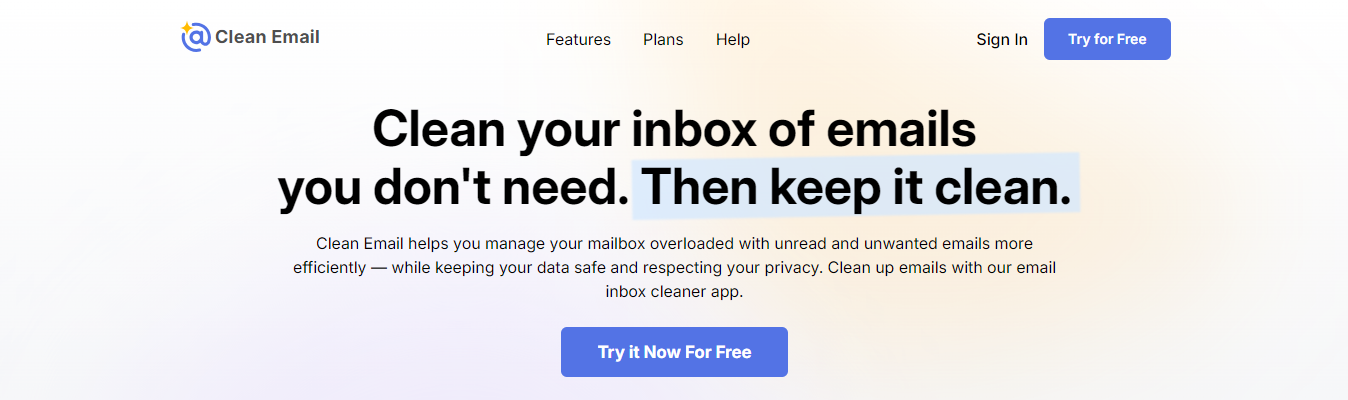
Clean Email is an online bulk email organizing and cleaning app. It works in the background and manages your incoming messages automatically. All you need to do is set up rules and filters that should be applied. It is not an email client, and you can’t send messages with Clean Email. This email organizing tool works with all IMAP-based email service providers. The app is privacy-oriented and doesn’t sell user data or share it with third parties.
Pros
- Powerful inbox management and organization features.
- Advanced filtering and sorting options.
- Automatic email organizing with Smart Folders.
- Action History Summary to keep track of the actions taken in the app to avoid missing anything important.
- Control Center.
Cons
- Lack of AI-based features.
- There is no dedicated app for Windows desktops.
4. Zendesk: Customer Service and Ticketing Software
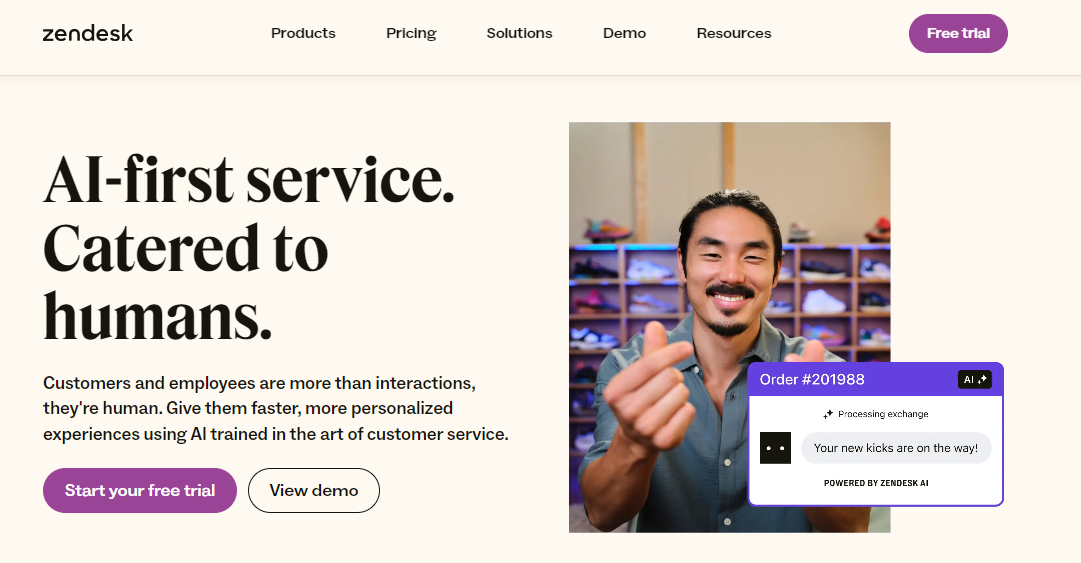
Zendesk is a customer service and ticketing platform that optimizes customer service workflow and boosts customer satisfaction.
Zendesk brings everything customer service agents need to engage with customers into a single platform. The Zendesk customer support workspace is an omnichannel solution that brings in email, web, mobile, and social customer interactions. Customer service agents can open a ticket and see all the customer information and previous interactions with that customer across all channels in a single place.
They can respond to emails with the necessary context and without needing to ask repetitive questions that the customer has already answered. Collaboration tools allow multiple agents to track, comment, and consult on a customer ticket, without forwarding correspondence back and forth, all while maintaining a consistent experience on the customer’s end.
Agents can open a side conversation on any ticket or add “Light Agents” who can see the ticket and add private internal comments when needed. Plus, Zendesk leverages the customer data it collects to show you analytics on your customer service and offers AI tools to triage customer issues, bring up relevant information, suggest agent responses, and more.
Key features
- Keep track of customer communications across multiple channels with omnichannel support.
- Assign cases, keep interested parties apprised, and hop into side conversations to consult on customer queries with helpful collaboration features.
- Smooth out and speed up customer interactions by gathering insights from the analytics dashboard.
- Save time with advanced AI triage tools, macro suggestions, and other contextual AI insights.
Pros
- Omnichannel support lets you switch easily between different methods of communication depending on customer preference or needs.
- Integrated knowledge base capability lets customers find their solutions without opening a ticket.
- Over 1,000 integrations are available.
Cons
- Setup and configuration processes can be time-consuming.
- Potentially steep learning curve for agents learning the environment.
5. Shortwave: An AI Email Organizer for Gmail
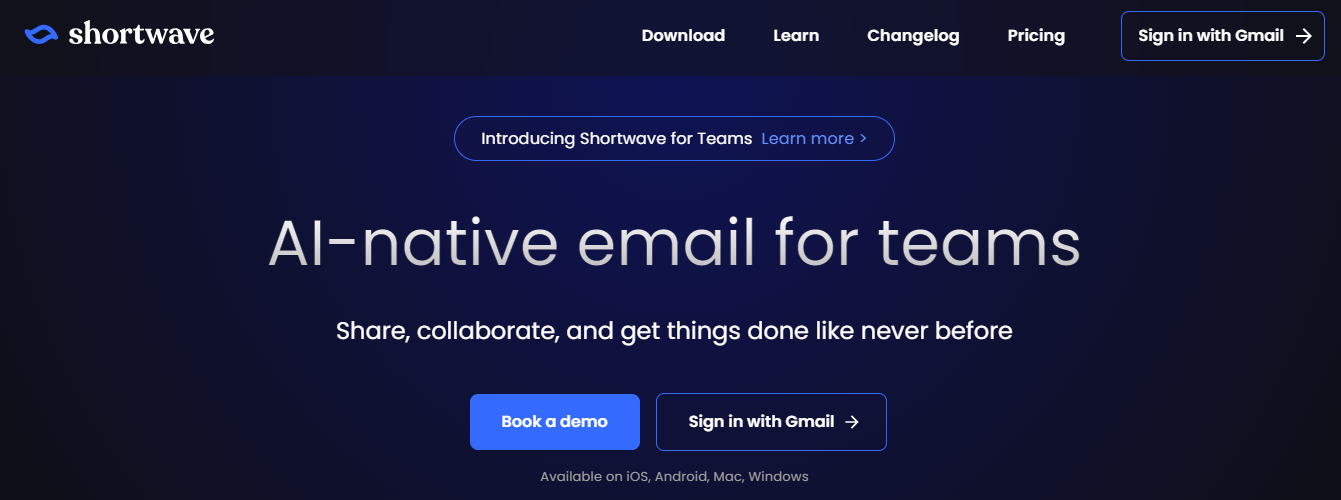
Shortwave is an email organizer for Gmail. It uses AI to discover insights into your email habits and history. It simplifies bundling similar emails into folders so you can choose to deal with them when you want, keeping your inbox clean.
Pros
- Feature-rich.
- AI-enabled.
- Bundles emails into categories automatically.
- Receive messages when you want with schedules.
- Keyboard shortcuts.
Cons
- Limited to the Gmail platform only.
- No desktop apps.
6. Mailchimp: An Email Marketing Giant

Mailchimp is a powerful email marketing platform that can help grow your business. It’s primarily used for email marketing and offers a range of tools to help increase email engagement by sending and tracking email campaigns.
Mailchimp lets users create in-depth email campaigns with customizable content. Using their portal, you can create email campaigns that feature your company’s branding and links to your other products or services.
Pros
- Expanded marketing tools offering, including a landing page builder and omnichannel marketing support.
- A wide array of features and integrations is available.
- Users with less complex needs can sign up for the free plan, which has a limited number of basic features.
Cons
- Sending an email with an external service always carries the risk of spam filtering.
- Price quickly becomes expensive for large mailing lists.
7. Mailbutler: An Email Extension for Enhanced Productivity
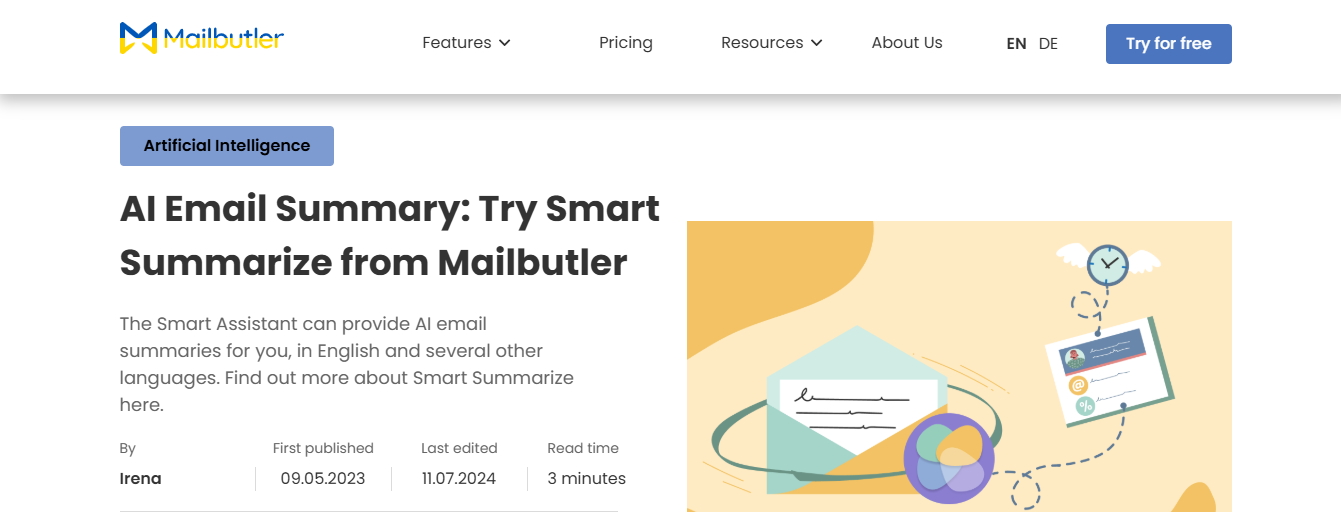
Mailbutler is an email extension that enhances your mail provider with new features. It works with Outlook, Gmail, and Apple Mail. Some powerful options are email tracking, signatures, scheduled sending, delayed email delivery, notes, contacts, tasks, templates, and an AI-powered email assistant. Mailbutler aims to be a collaborative environment where you can work on notes, tasks, contacts, and templates with team members.
In terms of organizing email, the app uses tags to organize emails into groups. The company uses sophisticated encryption and complies with European data regulations to protect privacy. Compared to Clean Email and other inbox organizers, Mailbutler lacks some critical features. It does a lot to help you collaborate with other users and craft error-free emails, but its primary focus is not blocking or organizing emails. It strives to be a one-stop shop for everything email-related, but lacks in-depth organization features.
Pros
- Email tracking.
- Collaboration features.
- AI-empowered for email insights.
- Tags to organize emails.
- Works on all leading email platforms.
- Built-in grammar checker.
Cons
- Pricey (based on several users).
- The user interface needs updating.
8. Hubspot: A Full Suite of Marketing Tools
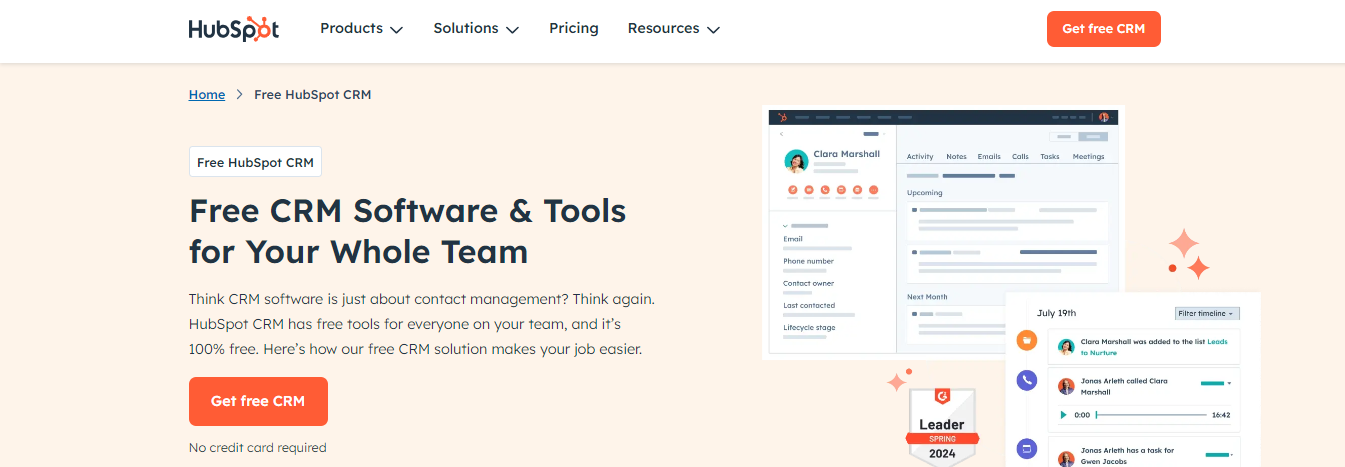
The Hubspot Sales Hub is a comprehensive email marketing tool and CRM that improves your business’s marketing performance. It allows you to centralize your marketing efforts, including email management and tracking, within Hubspot’s all-in-one platform.
The main advantage of Hubspot is that it has all your customer data in one place. With their suite of marketing tools, you can edit and customize every stage of your customers’ journey. Like Mailchimp, Hubspot lets you set up automated email replies for different customer journey stages. You can also build emails within Hubspot from scratch or by selecting one of their pre-made templates:
Pros
- Email workflows and automations prevent lost leads and keep you in touch with customers.
- Integrated sales and marketing tools keep track of different channels and types of customer interaction in one place.
Cons
- Migrating information into the platform can be time-consuming.
- A steep learning curve for many features might require extensive employee training.
9. Unroll.me: A Simple Email Unsubscription Tool
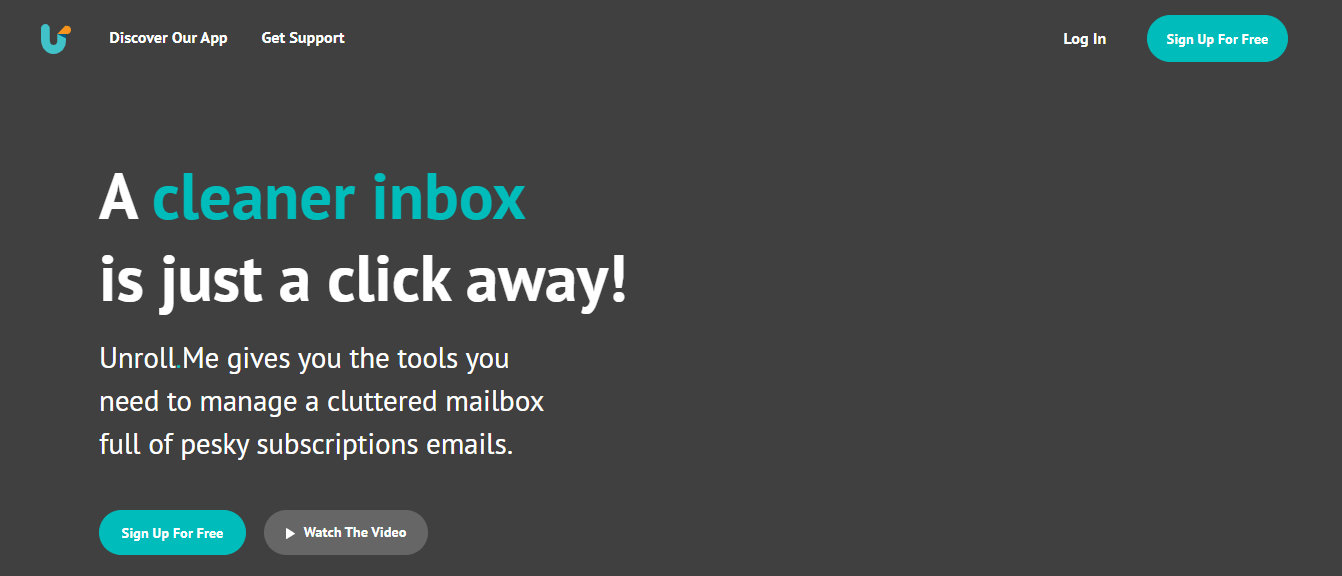
Looking for an effortless way to unsubscribe from service provider emails? Want a leaner and functional interface to handle email overload? Unroll.Me can be your go-to option. The standout feature is something called “Roll” up which allows you to pick certain emails and newsletters together into one daily digest. And that makes sense since newsletters take up a lion’s share of space in our inboxes. Oh, and did we tell you Unroll.Me is free to use? Yeah!
Pros
- Reduces Email Clutter: Unroll.Me can consolidate subscription emails into daily digests, keeping your inbox cleaner.
- Unsubscribe En Masse: It allows you to unsubscribe from multiple subscriptions with a single click, saving time and effort.
- Easy to Use: The service is generally considered easy to use and integrates with popular email providers like Gmail, Outlook, and Yahoo.
- Free: Unroll.Me is free to use, making it accessible to a broader audience.
Cons
- Data Collection and Sales: Unroll.Me collects and sells anonymized user data, which some users may find concerning.
- May Miss Important Emails: Consolidating all subscription emails into a single daily digest can lead to missing important emails not on the roll-up list.
10. Brevo: An Email Marketing Tool Turned CRM
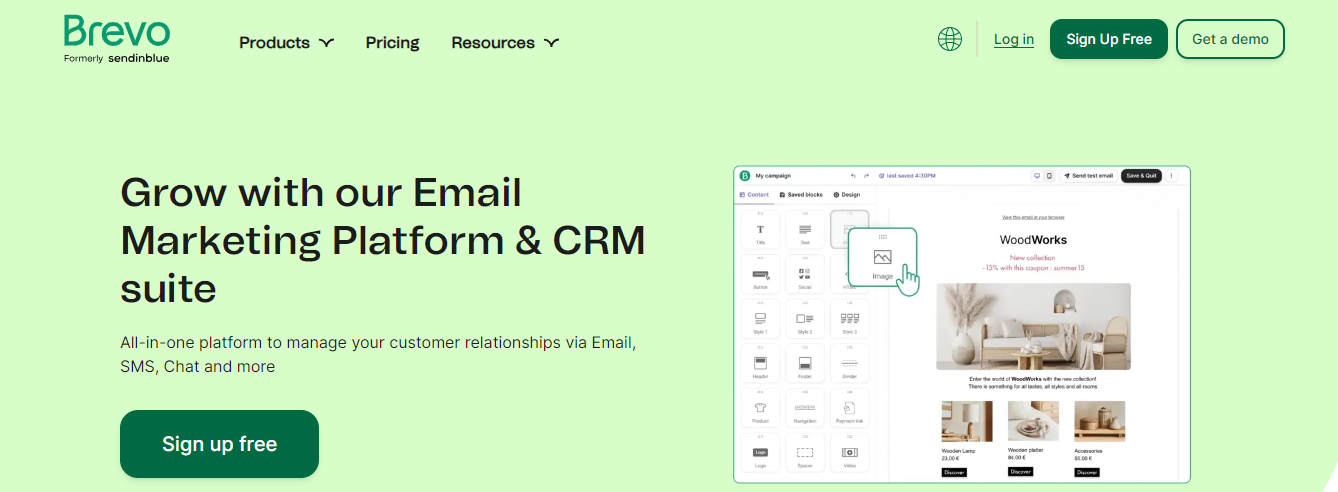
Originally called Sendinblue, Brevo is an email marketing tool turned CRM platform that can be used for marketing campaigns, customer service, and transactional email management.
Brevo is an all-in-one tool that helps users design, send, and track marketing campaigns, automate sales and transactional emails, and manage customer service email interactions. Brevo’s marketing platform features a simple drag-and-drop email editor and template library. Users can quickly design or customize professional-looking emails, build campaigns, automate sending, and track email performance with their reporting dashboard.
Pros
- The email builder interface is intuitive and easy to navigate.
- Integrating marketing, sales, and customer service features improves efficiency and simultaneously solves multiple email management issues.
- There is a broad range of pricing plans, including a free option for users needing limited features.
Cons
- Limited flexibility in the email builder makes it hard to create complex custom email layouts.
- Less in-depth reporting than other platforms might make it a bad option for some use cases.
11. Hey Imbox: A Fresh Approach to Email Management
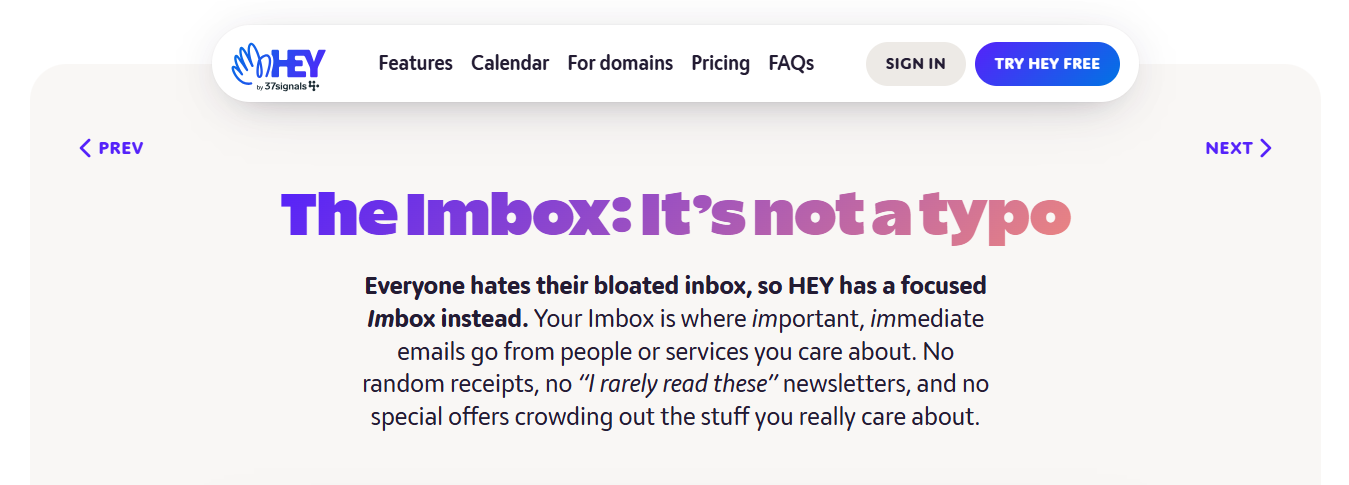
Hey is a paid email service from the creators of Basecamp. One of the key features that it promotes is an ‘Imbox’ that stands for important inbox. The ‘Imbox’ is designed only to show you the essential messages and filters less critical messages for you to work on later. Hey’s other inboxes are ‘The Feed’ and ‘The Paper Trail’.
The Imbox is designed only to let in personal communications. Before someone can appear in the Imbox, you must tell Hey I want to receive an email from them. Otherwise, they’ll be banished elsewhere. Once I read items in the Imbox, they go into a Previously Seen section. Hey’s Imbox is an innovative implementation of a Challenge/Response system that has been around for two decades. Mailblocks initially implemented it in the early 2000s (later bought by AOL).
The Hey app's lack of integration with non-Hey email accounts makes it challenging for Gmail, iCloud, and Outlook users. Hey offers business accounts, but if you work in a company where you don’t get to decide where your email is hosted, you’ll be stuck using multiple email accounts.
Pros
- Focused Email Management: HEY Imbox is designed to be less cluttered and more concentrated than traditional email interfaces, which can help users manage their inbox more efficiently.
- Privacy Focus: HEY implements privacy-enhancing features like pixel tracker blocking and a focus on privacy over advertising.
- Unified Experience: HEY offers native apps for multiple platforms, ensuring a consistent experience across devices.
- Team Collaboration: Features like thread sharing, private comments, and email aliases facilitate team communication and collaboration.
- Potential for Reduced Spam: The unique @hey.com email addresses can lead to less spam.
Cons
- Closed System: HEY is a closed system, meaning its functionality is limited to its platform and apps.
- Limited Integration Options: Compared to other email providers, HEY offers fewer integration options with third-party apps and services.
12. Sanebox: An AI Email Organizer
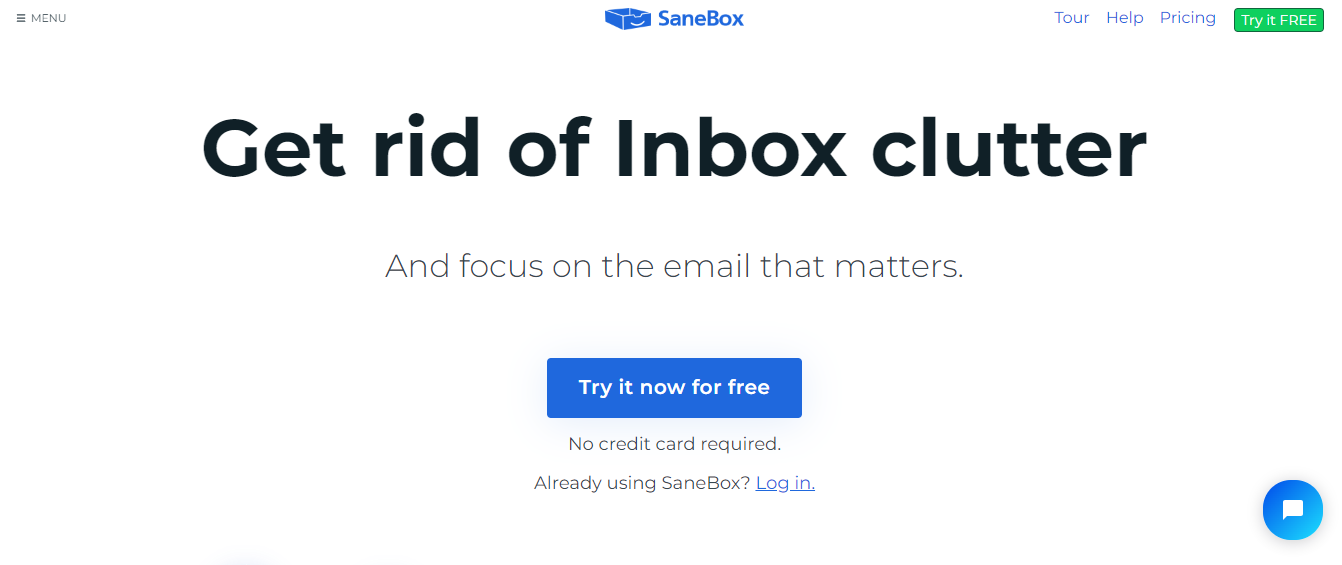
Sanebox is an AI email management tool for inbox automation. The AI redirects unimportant emails away from your inbox so you can focus on the messages that matter.
Sanebox helps users who are overwhelmed by the emails they receive by taking over sorting and prioritizing their email inbox. The AI tool sits on top of an existing email and learns from the user’s behaviour, which emails they open and read, what goes straight into the trash, and what the user saves for later. Unimportant emails are moved into a separate folder (called SaneLater), so the only things left in a user’s inbox are things they want or need to read.
Pros
- Filtering out everything but the most critical emails saves time and attention that can be better used elsewhere.
- Software automates processes that would otherwise require time-consuming setup of custom filters.
- Turnkey solution with no training required on the customer’s part.
- The AI learns directly from customer behaviour and adjusts filtering over time with no direct input needed.
Cons
- Filters all unimportant emails to a single folder by default, so users looking for more organization will still need to create their folder and filter.
- Important emails can be misfiled, especially when sent from a contact the AI hasn’t encountered.
13. Drag: A Collaborative Gmail Organizer
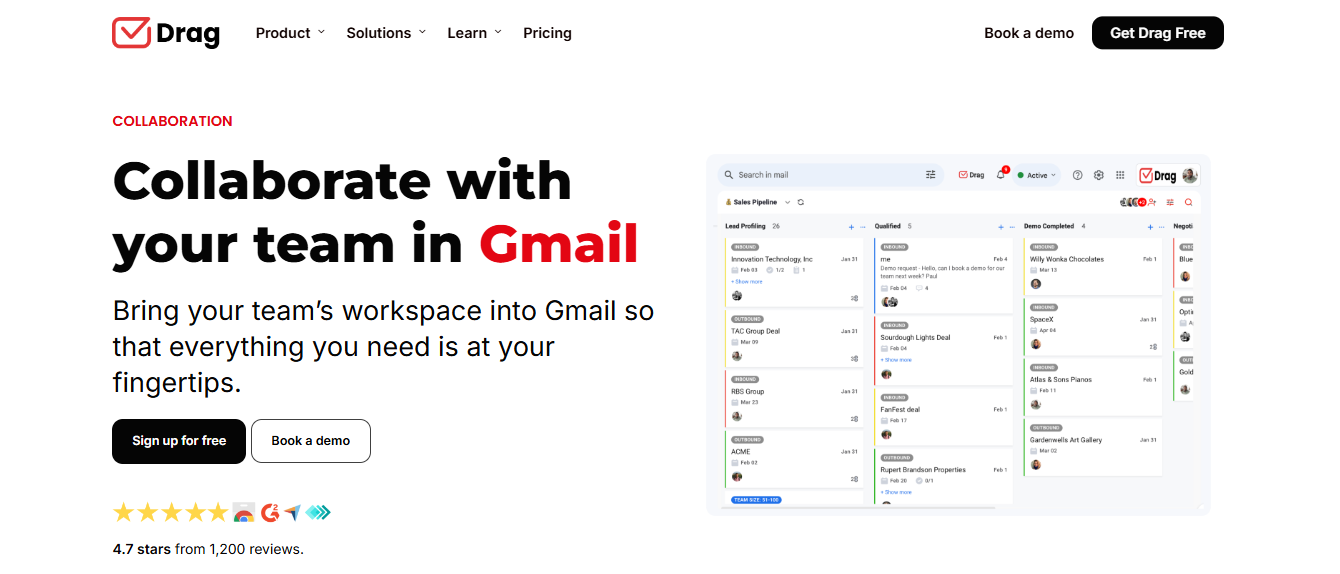
Drag is a Gmail organizer app that adds dozens of new features to Gmail. It’s meant to be a collaborative team tool to enhance Gmail’s productivity. The custom automation feature allows you to organize emails effortlessly, follow up, and track specific emails from particular senders. One of the most impressive features is setting shared inboxes so you don’t have to forward and cc messages back and forth; you can all work from the same information.
Other features include email templates, tracking and sequencing, boards, aliases, team chat, assignments, and labels for organizing messages into groups. Although this tool has features, most do not apply to organizing email. Teams looking for a great way to collaborate will love the comprehensive options. Still, if you are looking for a simple yet effective app to manage and block emails to keep your inbox clean, this may not be the best email organizer app to choose.
Pros
- Collaborative features.
- Labels for organization.
- Sorting and filtering options.
- Automation.
- Integrations.
- Kanban boards.
Cons
- Limited to the Gmail provider.
- No mobile version.
14. Microsoft Outlook: Business Email Software
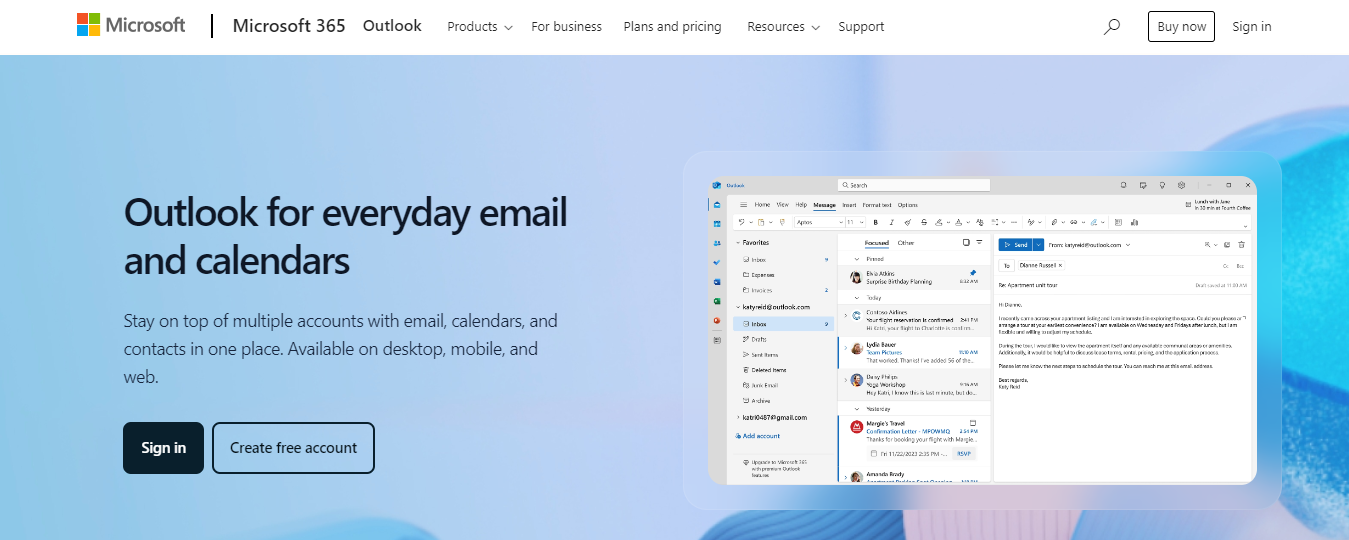
Microsoft 365 is a powerful suite of tools to improve your business. While Excel, Word, and PowerPoint are vital for any business, Outlook stands out as one of the most commonly used email management platforms.
It’s hard not to be familiar with Microsoft 365. Word, PowerPoint, OneDrive, Excel, and Outlook are software staples for countless businesses. With the development of Cloud technology, business documents and materials are more accessible than ever.
Pros
- Available across mobile, browser, and desktop.
- Dedicated internal email servers prevent spam filters from blocking essential messages.
- Straightforward inbox management capability.
- Teams and coworkers can easily share calendar invites.
- Plugin integrations can significantly increase functionality.
Cons
- No email template builder means bare-bones emails with no responsive visual components.
- No survey functionality or ability to solicit and track feedback.
15. Mailstrom: A Powerful Email Cleanup Tool
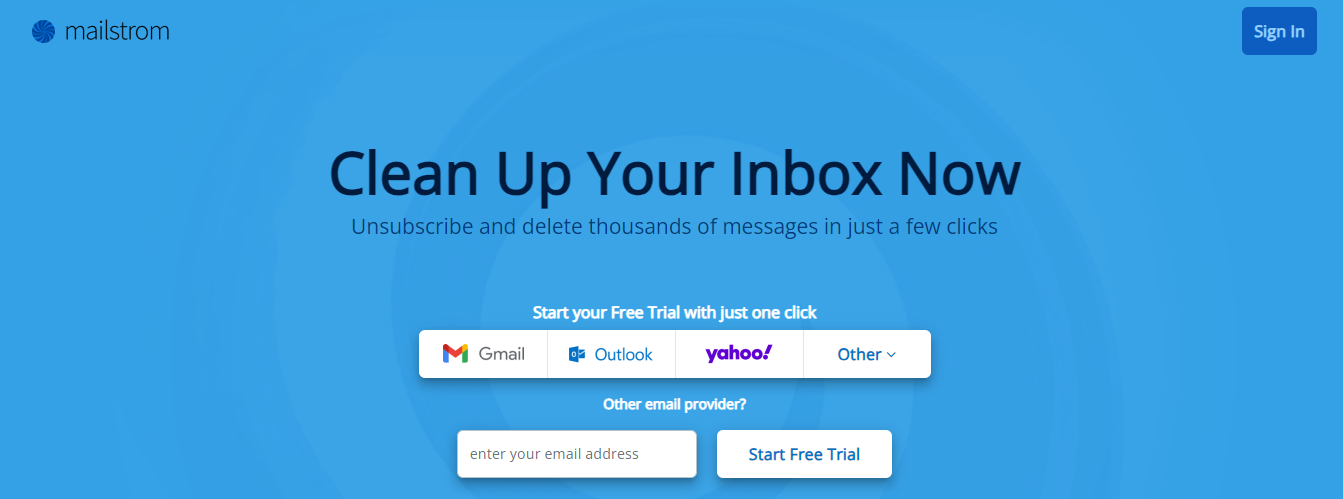
Mailstrom is a powerful email organization app that cleans your inbox with a few clicks. The app makes unsubscribing and deleting emails a breeze. After Mailstrom groups related emails together, you can use bulk actions to remove or unsubscribe from them.
Cleaning out thousands of emails at once is a snap. The email sorting app offers a one-click unsubscribe feature to eliminate spam and declutter your Inbox. Mailstrom uses industry-leading encryption to keep your personal information safe, and it works with Gmail, Outlook, Yahoo, and other IMAP-based mail providers.
Pros
- Works with all IMAP-based mail providers.
- Delete thousands of emails at a few clicks.
- Strong encryption and never saves your password.
Cons
- Limited smart email bundles/folders.
- Lacks automation features and AI.
16. Constant Contact: Email Marketing for Small Businesses
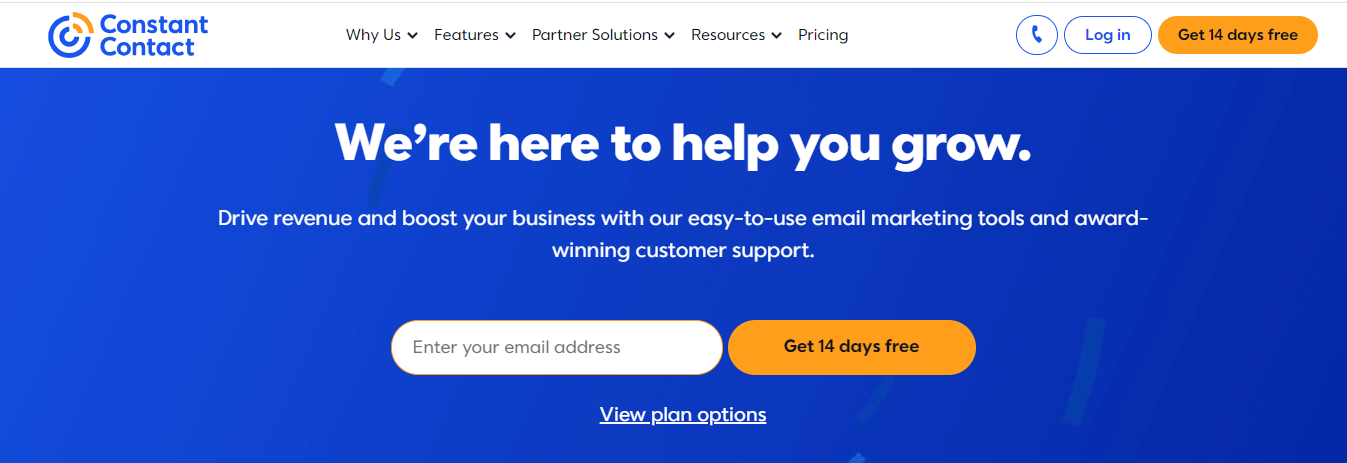
Constant Contact is corporate email software aimed at helping smaller businesses with their email marketing. They offer a variety of features to help you build engaging emails and send them to your audience. Constant Contact boasts an impressive email template library where you can choose from numerous themed designs.
Constant Contact aims to improve email marketing for primarily small businesses and individuals. It offers a unique interface for building, sending, and tracking marketing emails, though some businesses have also used Constant Contact for internal communications.
Pros
- A user-friendly way to design simple but effective email campaigns.
- Includes landing page builder tools for additional marketing channels.
Cons
- Templates are not very modern-looking and do not have a lot of customization options.
- Additional features are rarely added.
17. Shift App: Manage Multiple Email Accounts with Ease
The Shift app recognizes that people might have to use a growing number of apps to do their jobs. Shift lets you switch between multiple Gmail, Google Workspace, Outlook, and Office 365 accounts without logging in and out. It also lets you connect your favorite apps (1,200+) to create custom work windows. Shift works with popular apps, including Spotify, Facebook, LinkedIn, Vimeo, OneDrive, and Shopify.
One of the benefits of using Shift is that it eliminates the need to log in and log out of services with which you currently have multiple accounts. Many of these services support multi-account sign-in, but it becomes difficult to manage as your usage grows. Working with Google Accounts is especially difficult for novice users. Shift is designed for anyone who manages multiple email accounts, including CEOs, designers, freelancers, social media managers, and those who perform most of their work in a web browser.
Pros
- Consolidated Workspace: Shift combines various web applications into a single platform, simplifying access and management.
- Easy Switching Between Accounts: Users can quickly switch between different accounts within the same application, eliminating the need to log in and out repeatedly.
- Customizable Workspaces: Shift allows users to create separate workspaces for different tasks or projects, helping to stay organized.
- Centralized Communication: Shift can consolidate notifications from various apps, reducing distractions and making communication easier to manage in one place.
- Productivity Enhancement: Shift can help users improve their workflow and productivity by consolidating tools and managing multiple accounts.
Cons
- Pricing: Some users find the pricing high, especially for the limited features in higher tiers.
- Gmail Dependency: Shift requires users to link their accounts to Gmail accounts, which may be a limitation for those who prefer other email providers.
18. Boomerang: An Email Productivity Tool for Gmail

Boomerang for Gmail is a lightweight Google extension for email productivity and scheduling.
Boomerang is a suite of lightweight productivity tools for Gmail that allows users to clear out their email backlog, keep on top of important correspondence, and decide where and when to engage with their inbox.
Pros
- Quick and easy setup within Gmail.
- Control where and when you read emails and when your emails go out.
- Keep on top of meaningful conversations without having to check back continuously.
Cons
- Boomerang’s email management tools are better for individual conversations than bulk email sending.
- Some features have been incorporated into Gmail and don’t require a secondary tool.
19. Spark: Email Organization to Boost Your Focus
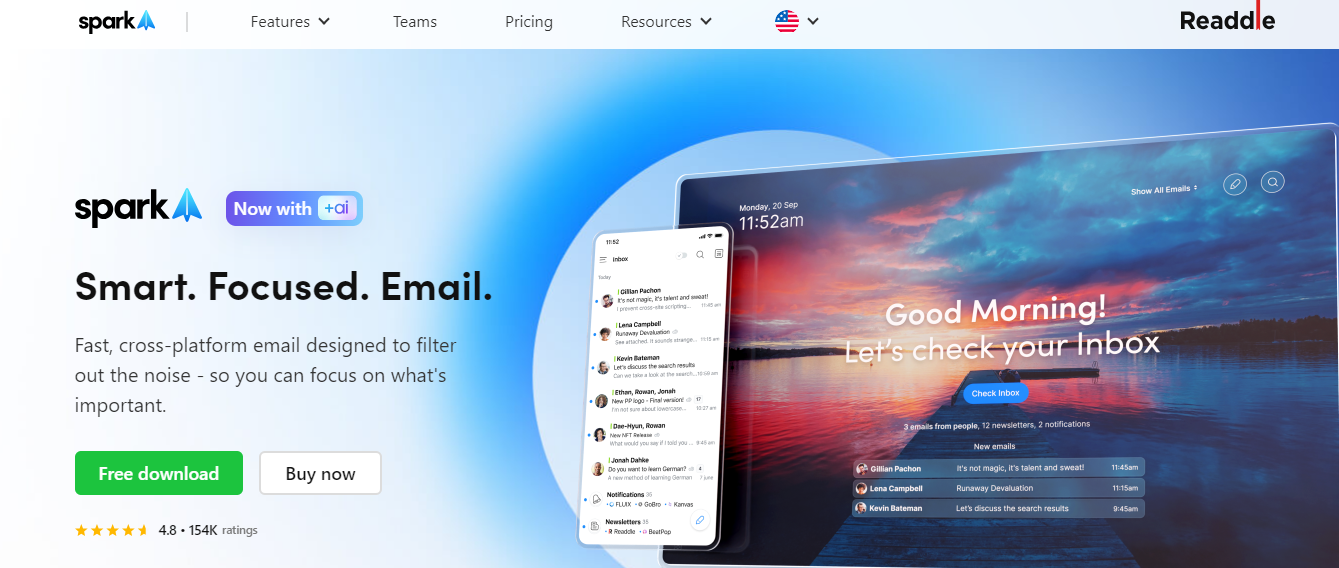
Spark is an email organization app designed to block out distractions and help you focus on what is most important. You can prioritize certain contacts or pin specific emails to the top of your inbox. You can also group emails by sender, mark them as done, set them aside, or remind yourself to deal with them another time. The app works across platforms such as Gmail, Microsoft 365, and Outlook (to name a few).
Pros
- Automatically identifies important emails and separates them.
- Mute threads.
- Prioritize emails and contacts.
- Screen unwanted emails.
- Unified inbox.
- Smart search.
- Keyboard shortcuts.
Cons
- No web version.
- It could get pricey for teams.
Related Reading
How to Choose the Best Inbox Management Tool

1. Evaluate Your Email Volume and Specific Needs
Before selecting an inbox management tool, assess your email volume and your challenges. For instance, if you're overwhelmed with hundreds or thousands of emails daily, consider options like SaneBox or Inbox Zero.
Both offer AI-driven filtering and bulk actions to help you manage large volumes efficiently. On the other hand, if your email woes revolve around scheduling and follow-ups, you might benefit from tools like Mailbutler or Boomerang. Both help enhance email workflows by allowing you to schedule sends and set follow-up reminders.
2. Identify Key Features for Your Email Management Tool
Once you know your email challenges, it’s time to find an app with the right features to help tackle them. For instance, look for tools that offer robust inbox organization to help keep your email structured. This includes features like labeling, categorization, and prioritization. You’ll also want to find a tool that offers automation.
These features (templates, rules, and scheduled sending) can help eliminate repetitive tasks and save you time. If you work within a team, consider an app with collaboration tools, such as shared inboxes and task delegation capabilities. Finally, ensure the app integrates with any existing tools you use, like calendars and task managers.
3. Consider Your Budget for Inbox Management Tools
When selecting an email organizer, it’s essential to consider your budget. Start by looking for free versions of tools that offer basic features. These can be suitable for individuals or tiny teams. Then, evaluate any paid subscriptions and what features they offer. Premium features like advanced automation, integrations, and customer support often come with paid plans. Assess the cost against the benefits these features provide.
4. Evaluate User Experience and Accessibility
User experience and accessibility are significant when selecting an inbox management tool. After all, you want to choose an app you can adopt quickly and start seeing results.
Look for a tool with an intuitive interface and a gentle learning curve. It’s also important to consider accessibility. If you frequently check emails on mobile devices, ensure the app is responsive and offers features like push notifications and offline access.
5. Examine Support and Security
Investigate the customer support and security offered before committing to an email management tool. Reliable customer service is crucial.
Look for apps with multiple support channels and positive user reviews regarding their support responsiveness. Additionally, ensure the app employs robust security protocols, including encryption and strict privacy policies, to protect your data.
6. Test Before Committing
Before choosing an email management app, take the time to test your options. Start by utilizing free trials to explore the app's features and assess its fit for your workflow. It's also wise to read user reviews to understand other users' experiences, which can provide insights into the app's reliability and performance.
7. Integration with Existing Tools
When choosing an email management tool, look for one that will integrate smoothly with your current tools. This will enhance productivity and avoid workflow disruptions.
Unsubscribe and Clean Up Your Gmail Inbox with a Click
Inbox Zapper is the Gmail cleanup tool that works. With one click, It allows you to mass unsubscribe from emails and newsletters and mass delete emails. It scans your inbox for email lists and unwanted emails. None of your email data ever leaves your device, preserving complete privacy. Inbox Zapper was designed with privacy in mind from day one. Other tools resell your data; we just help you clean your inbox.
Join 15,687 people who have used Inbox Zapper to clean 28,384,924 emails. For now, Inbox Zero only supports Gmail, but we will also expand to other email services. Inbox Zapper is the easiest way to clean your Gmail inbox. Try Inbox Zapper's Gmail cleanup tool for free today to clean up your Gmail inbox with one click.
Clean Up Your Inbox With One-Click with Inbox Zapper's Gmail Cleanup Tool for Free Today
Inbox Zapper is a great tool to help you clean up your Gmail inbox and reach inbox zero. With the help of artificial intelligence, Inbox Zapper scans your inbox for unwanted emails and lists. Then, with one click, you can mass unsubscribe from email lists and delete unwanted emails.
Related Reading
- Best Unsubscribe App
- Best Spam Email Blocker for iPhone
- How to Unsubscribe from Emails Without Unsubscribe Link
- Email Spam Blocker for Android
- Stop Junk Email